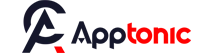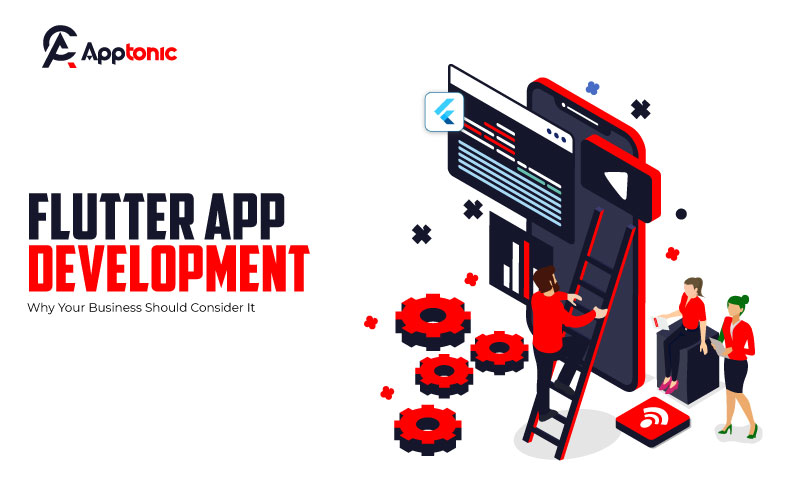“Why should I choose Flutter app development over other frameworks?”
“Is Flutter really the future of mobile app development?”
“Does Flutter work for both Android and iOS?”
If you’re asking these questions, you’re not alone. Flutter app development is becoming the go-to for businesses looking to create mobile applications that run smoothly on multiple platforms.
So, if you want an app that runs on both Android and iOS, works like a charm, and doesn’t cost you double, Flutter is the answer.
And Apptonic? We make it happen.
We’re not here to build just any app.
We’re here to make you something your users won’t stop talking about. More performance, less hassle, all in one go. Let’s turn your idea into something big.
What Exactly Is Flutter App Development?
Lorem ipsum dolor sit amet, consectetur adipiscing elit. Ut elit tellus, luctus nec ullamcorper mattis, pulvinar dapibus leo.a
Flutter is a game-changer. App development by Flutter has a 95% satisfaction rate. According to the 2022 Developer Ecosystem Survey by JetBrains, 95% of developers who have used Flutter expressed satisfaction. It’s an open-source UI software development toolkit created by Google. With Flutter, developers write a single codebase that works on both Android and iOS. Think of it as a Swiss Army knife for app development. One tool, countless possibilities.
Why Is Everyone Buzzing About Flutter?
Here’s why Flutter app development is catching on like wildfire:
- Single Codebase for Multiple Platforms: Why waste time and money developing separate apps for Android and iOS? Flutter lets you build a single app that works perfectly on both. It’s like killing two birds with one stone.
- Faster Development: Flutter’s hot reload feature means developers can see changes in real-time. No more waiting around for your app to update.
- Stunning UI Design: Flutter is known for its beautiful widgets and smooth animations. It’s perfect for creating eye-catching apps that don’t just look good but feel good.
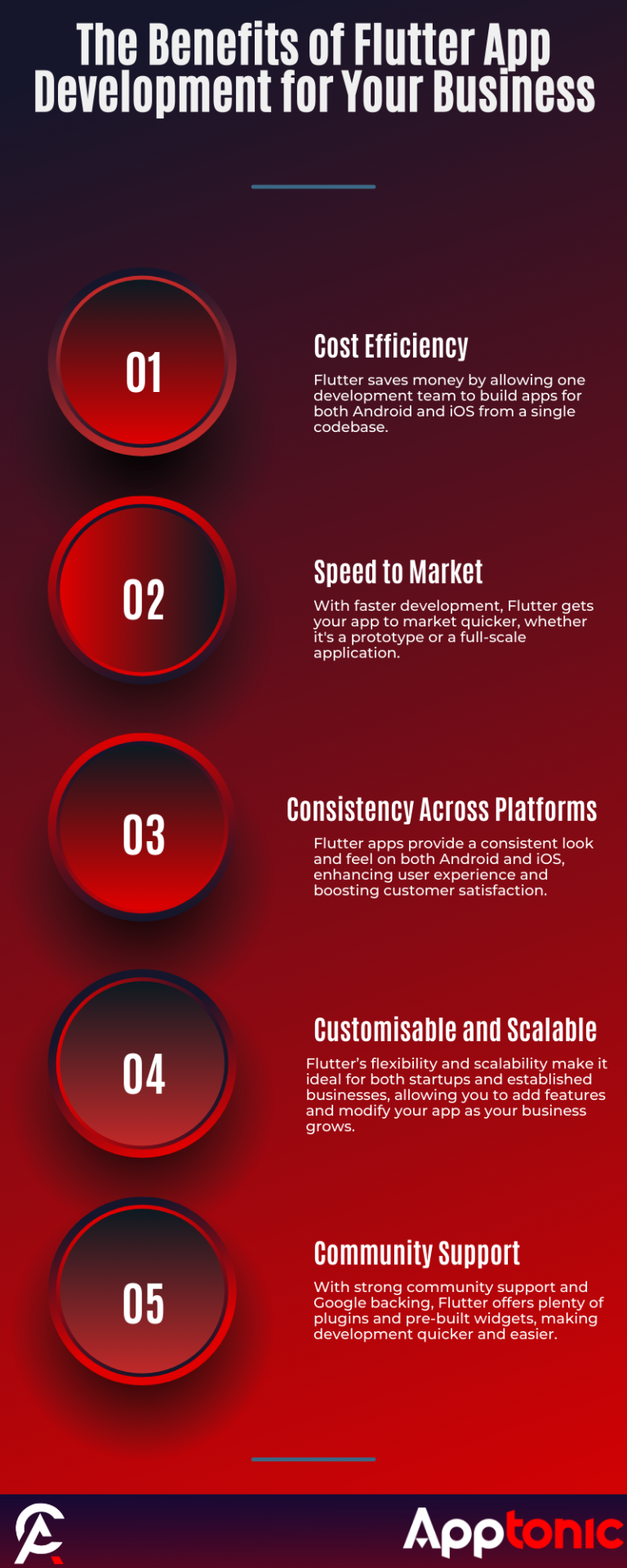
The Benefits of Flutter App Development for Your Business
Here’s why Flutter is making waves in the business world:
1. Cost Efficiency
Flutter saves you money because you only need one development team. Instead of hiring separate teams for Android and iOS, one Flutter team gets the job done.
2. Speed to Market
With faster development comes a quicker time to market. Your app can be ready to launch sooner than you think. Whether it’s a prototype or a full-scale application, Flutter’s agility gets you there faster.
3. Consistency Across Platforms
Flutter apps look and behave the same on both Android and iOS. This consistency enhances user experience and boosts customer satisfaction.
4. Customisable and Scalable
Whether you’re a startup or an established business, Flutter’s flexibility and scalability make it ideal. You can add features and modify your app as your business grows, without starting from scratch.
5. Community Support
With an active community and support from Google, finding help or resources for Flutter app development is a breeze. There are tons of plugins and pre-built widgets available, making development quicker and easier.
Real-World Example: The Rise of Flutter App Development
Imagine you’re running an e-commerce business. You want a mobile app to engage your customers but don’t want to invest in separate teams for Android and iOS. You choose Flutter. Now, you have a beautiful app with seamless navigation and fast load times on both platforms. Your customers are happy, and so is your wallet.
Common Myths About Flutter App Development
Let’s debunk a few myths:
“Flutter Is Just for Small Projects”
Not true. Big names like Alibaba, Google Ads, and BMW are using Flutter for their apps. It’s robust enough for both small startups and large enterprises.
“Flutter Doesn’t Perform Well”
Flutter apps are just as smooth and fast as those built with native code. It’s built on Dart, a language optimized for quick performance.
“It’s Hard to Find Flutter Developers”
Actually, more and more developers are learning Flutter because of its growing popularity. Plus, you can always upskill your current team.
How Flutter Compares to Other Frameworks
React Native vs Flutter
- Performance: Flutter wins here. Its native compilation makes apps faster.
- UI/UX: Flutter provides more pre-built widgets, making it easier to create complex interfaces.
- Learning Curve: React Native uses JavaScript, which many developers already know. Flutter uses Dart, a language similar to JavaScript but with a bit of a learning curve.
Xamarin vs Flutter
- Development Time: Flutter’s hot reload feature makes development faster.
- Community Support: Flutter’s community is growing faster, with more resources and plugins available.
- Cost: Both are cost-effective, but Flutter’s single codebase gives it an edge.
“Is Flutter Right for My Business?”
If you’re looking for:
- A fast, efficient way to build beautiful mobile apps.
- Consistency across platforms.
- A scalable solution that grows with your business.
Then, yes, Flutter app development is right for you
The Technical Side of Flutter App Development
So, you’re convinced that Flutter app development is the way to go. But what does it take to build an app with Flutter? Let’s get into the nuts and bolts of it.
Setting Up the Development Environment
Before you jump into coding, you’ll need to set up your development environment:
- Install Flutter SDK: This is your toolkit. It includes everything you need to start building apps.
- Set Up an IDE: Most developers use Visual Studio Code or Android Studio. Both have excellent Flutter support.
- Configure the Emulator: Test your app on virtual devices to see how it performs on different screen sizes.
With these basics covered, you’re ready to dive into Flutter app development.
Understanding Flutter’s Architecture
Flutter’s architecture is different from other frameworks. It’s based on widgets—small, reusable components that you can combine to create complex UIs.
- Everything is a Widget: In Flutter, even the smallest UI elements like text, images, and buttons are widgets.
- Customisation: You can tweak every widget to suit your needs. It’s like having a Lego set where each block is customisable.
- State Management: Managing the state of your app—what happens when a user interacts with it—is crucial. Flutter offers various solutions, like the Provider package, Bloc pattern, and Redux.
Building a Simple Flutter App
Let’s walk through the process of creating a basic Flutter app:
- Create a New Flutter Project: Open your IDE and use the command flutter create my_app.
- Run the App: Use flutter run to see your app in action.
- Edit the Main.dart File: This file is the heart of your app. Here’s a basic example:
import ‘package:flutter/material.dart’;
void main() {
runApp(MyApp());
}
class MyApp extends StatelessWidget {
@override
Widget build(BuildContext context) {
return MaterialApp(
home: Scaffold(
appBar: AppBar(
title: Text('Hello Flutter'),
),
body: Center(
child: Text('Welcome to Flutter App Development!'),
),
),
);
}
}
This simple code creates an app with a text message saying, “Welcome to Flutter App Development!”
Using Widgets Like a Pro
In Flutter app development, mastering widgets is key. Here are a few you’ll use all the time:
- Container: The go-to for layout. Use it to define margins, padding, and alignment.
- Row and Column: Arrange widgets horizontally and vertically.
- Stack: Layer widgets on top of each other. Perfect for complex designs.
- ListView: Ideal for displaying scrollable lists, like a feed or menu.
Styling Your Flutter App
Customising the look and feel of your app is straightforward with Flutter. Here’s how you can do it:
- Themes: Define a theme for your entire app, like setting default colours, font sizes, and button styles.
- Custom Widgets: If the default widgets don’t cut it, build your own. It’s easier than you think!
Here’s how you can set up a theme:
class MyApp extends StatelessWidget {
@override
Widget build(BuildContext context) {
return MaterialApp(
theme: ThemeData(
primarySwatch: Colors.blue,
textTheme: TextTheme(
bodyText2: TextStyle(fontSize: 18, color: Colors.black87),
),
),
home: Scaffold(
appBar: AppBar(
title: Text('Flutter App Development'),
),
body: Center(
child: Text('Custom Theme Applied!'),
),
),
);
}
}
Debugging and Testing in Flutter App Development
No code is perfect. Debugging is part of the process. Luckily, Flutter makes it easy:
- Hot Reload: This feature lets you see changes in real-time. No more restarting the app every time you make a tweak.
- Flutter DevTools: A suite of debugging and performance tools built specifically for Flutter.
Automated Testing: Flutter supports unit testing, widget testing, and integration testing. This means you can test individual components, full screens, or the entire app flow
Tips for Optimising Your Flutter App
Performance is key in mobile apps. Here’s how you can make sure your Flutter app is smooth and responsive:
- Avoid Rebuilding Widgets: Only update the parts of the UI that need it. Use const constructors whenever possible.
- Reduce Overdraw: Overdraw happens when the same pixel is painted multiple times. Use tools like Flutter Inspector to keep it in check.
- Minimise Package Dependencies: While packages save time, too many can bloat your app. Use only what you need.
Common Pitfalls in Flutter App Development
Even seasoned developers can hit a snag. Here are some common issues and how to avoid them:
- State Management Confusion: With so many options, it’s easy to get overwhelmed. Stick to one pattern like Provider or Bloc, and master it.
- Widget Overuse: Don’t go overboard nesting widgets. It can make your code hard to read and maintain.
- Ignoring Accessibility: Flutter offers built-in support for accessibility features. Use semantic labels and ensure your app is usable for everyone.
Navigating Through Screens
In Flutter app development, managing navigation between screens is crucial. Here’s a quick guide:
- Navigator: This is your go-to for moving between screens. Use Navigator.push to go forward and Navigator.pop to go back.
- Named Routes: Define routes at the start of your app. It’s cleaner and makes navigation easier to manage.
void main() {
runApp(MaterialApp(
initialRoute: '/',
routes: {
'/': (context) => HomePage(),
'/second': (context) => SecondPage(),
},
));
}
This sets up a basic navigation system, allowing you to switch between HomePage and SecondPage with ease.
Why Use Flutter for Cross-Platform Development?
When it comes to cross-platform development, Flutter is a powerhouse. Here’s why:
- Consistent UI Across Platforms: Flutter ensures your app looks and feels the same, whether on Android, iOS, or even web and desktop.
- Less Development Time: One codebase means fewer hours coding, testing, and debugging.
- Future-Proof: With Google backing it and a strong community, Flutter is poised to evolve and stay relevant.
Ready to Dive Into Flutter App Development?
You’ve got the basics down. Whether it’s a simple app or a complex enterprise solution, Flutter app development offers the tools and flexibility to make it happen.
Advanced Techniques in Flutter App Development
By now, you’ve got a solid grasp of Flutter app development. But let’s take it up a notch and explore some advanced techniques that can transform your app from good to great.
Creating Custom Widgets
Out-of-the-box widgets are fantastic, but what if you need something unique? That’s where custom widgets come into play. Whether it’s a complex form, a unique button style, or an entirely new UI component, Flutter makes it simple to create reusable, custom widgets.
Here’s a quick example of a custom button widget:
console.log( 'Code is Poetry' );class CustomButton extends StatelessWidget {
final String label;
final VoidCallback onPressed;
CustomButton({required this.label, required this.onPressed});
@override
Widget build(BuildContext context) {
return ElevatedButton(
onPressed: onPressed,
style: ButtonStyle(
backgroundColor: MaterialStateProperty.all(Colors.deepPurple),
padding: MaterialStateProperty.all(EdgeInsets.symmetric(horizontal: 20, vertical: 15)),
textStyle: MaterialStateProperty.all(TextStyle(fontSize: 16)),
),
child: Text(label),
);
}
}
This button can be used throughout your app, keeping your code clean and consistent. Want to change the button style across your entire app? Just update this widget, and you’re done.
State Management: Choosing the Right Approach
State management is one of the trickiest parts of Flutter app development. With so many options—Provider, Riverpod, Bloc, and more—it can be hard to know which one to choose.
- Provider: Great for smaller projects or when you’re just starting out. It’s simple and gets the job done without too much overhead.
- Bloc: Perfect for more complex apps where you need robust state management. It’s a bit more complex but provides excellent control over state and events.
- Riverpod: A newer contender that’s gaining traction. It builds on Provider but offers better flexibility and features like support for global state management.
Here’s a quick comparison to help you decide:
- Simple Apps: Provider or Riverpod.
- Complex Apps: Bloc or Riverpod.
- Global State Needs: Riverpod.
Integrating APIs in Flutter App Development
No app is an island. Most apps need to connect to an API to fetch or send data. Flutter makes this easy with the http package. Here’s a simple example of fetching data from an API:
import 'package:http/http.dart' as http;
import 'dart:convert';
Future<void> fetchData() async {
final response = await http.get(Uri.parse('https://jsonplaceholder.typicode.com/posts'));
if (response.statusCode == 200) {
var data = jsonDecode(response.body);
print(data);
} else {
throw Exception('Failed to load data');
}
}
Adding Animations for a Better User Experience
Animations can take your app to the next level. Flutter provides powerful tools for creating smooth, beautiful animations. The AnimatedContainer widget, for example, allows you to animate properties like height, width, and colour.
class AnimatedBox extends StatefulWidget {
@override
_AnimatedBoxState createState() => _AnimatedBoxState();
}
class _AnimatedBoxState extends State<AnimatedBox> {
bool _selected = false;
@override
Widget build(BuildContext context) {
return GestureDetector(
onTap: () {
setState(() {
_selected = !_selected;
});
},
child: AnimatedContainer(
width: _selected ? 200 : 100,
height: _selected ? 100 : 200,
color: _selected ? Colors.blue : Colors.red,
alignment: _selected ? Alignment.center : AlignmentDirectional.topCenter,
duration: Duration(seconds: 2),
curve: Curves.fastOutSlowIn,
child: FlutterLogo(size: 75),
),
);
}
}
This code creates a box that changes size and colour when tapped. You can use this approach to add interactive, engaging animations to any part of your app.
Using Firebase with Flutter
Firebase is a popular backend-as-a-service (BaaS) that integrates seamlessly with Flutter. You can use it for:
- Authentication: Set up email, Google, or Facebook sign-in with just a few lines of code.
- Database: Use Firestore to store and sync data in real-time.
- Push Notifications: Send notifications to users, even when they’re not using your app.
To get started, you’ll need to add Firebase to your Flutter project:
- Go to the Firebase Console and create a new project.
- Add your Flutter app to the project.
- Download the google-services.json file and add it to your android/app directory.
- Add Firebase dependencies to your pubspec.yaml file.
Now, you can start using Firebase in your app!
Flutter for Web and Desktop: Expanding Your App’s Reach
Flutter isn’t just for mobile apps anymore. You can now use it to build web and desktop applications too. This means you can reach even more users with the same codebase.
Here’s how to get started:
- Enable Web Support: Run flutter config –enable-web in your terminal.
- Create a Web Project: Use flutter create . to set up a new web project.
- Run Your App: Use flutter run -d chrome to see your app in action on the web.
For desktop development, you’ll need to enable desktop support and set up your environment. Check Flutter’s official documentation for detailed instructions.
Flutter App Development: Best Practices
Building an app is more than just writing code. Here are some best practices to keep in mind:
- Keep Code DRY (Don’t Repeat Yourself): Reuse widgets and functions wherever possible.
- Follow Flutter’s Design Guidelines: Stick to Flutter’s design principles for a more consistent and intuitive user experience.
- Write Clean Code: Use meaningful variable names, write comments, and organise your project files logically.
- Test, Test, Test: Use Flutter’s testing tools to ensure your app works perfectly before launch.
Final Thoughts
Flutter app development is a powerful, versatile choice for building high-quality mobile, web, and desktop apps. Whether you’re a startup looking for a cost-effective solution or an enterprise seeking consistency across platforms, Flutter has something to offer.
If you are still wondering how to start, or need professional support, Apptonic has you covered. With 100s of developers with years of experience under their belt, Apptonic assures that you can leave your worries at the door for any app related problem for your business.